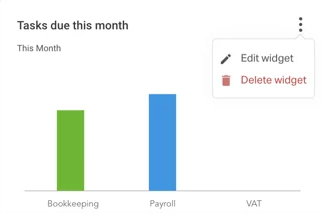A basic overview and FAQ of Pure Workflow's reporting feature
With Pure Workflow’s reporting feature, it’s possible to create custom dashboards to keep an eye on the metrics crucial to your practice.
.png?width=688&height=392&name=Example%20dashboard%20overview-png-1%20(F).png)
This feature reports on three different data sets: Email, Operational, and Productivity.
With the Emails section, you can gain insights into your communication metrics, focusing on emails. These metrics include the Total Emails Received, Total Emails Sent, and Average Time to Respond from your team.

With the Productivity section, you can create widgets to visualise the number of tasks completed in a specific time frame, and the number of clients assigned to team members as client managers.
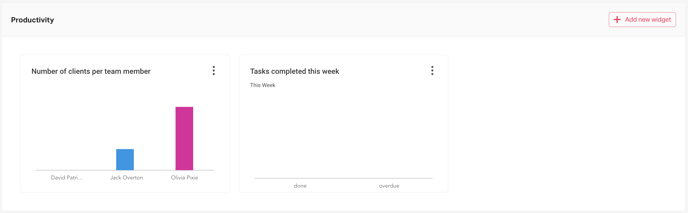
With the Operational section, you can build widgets to track the number of jobs that have been created per label, deadline, and template.
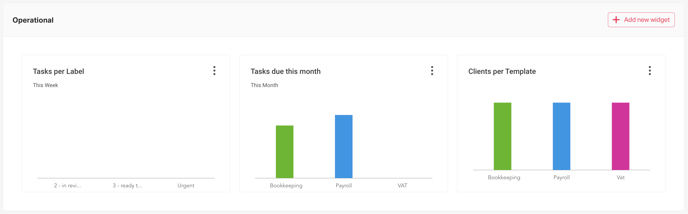
Email metrics are always visible by default, but you can customise whether you'd like to view Operational and/or Productivity data within a report, and also the widgets you’d like to see here.
Widgets are completely custom, so you're also able to select a specific time frame for each widget, allowing you to analyse trends within your workspace.
FAQs
What data can I see using the Reporting feature?
Emails:
- The total emails received over a certain time frame
- The total emails sent over a certain time frame
- The average time taken to respond across a certain time frame
Productivity:
- The number of tasks completed over a certain time frame
- How many clients a team member is the client manager for
Operational:
- The number of tasks created per label over a certain time frame
- The number of tasks created based on the deadline of the task over a certain time frame
- The number of clients a task has been created for using a specific template/s over a certain time frame
Can I edit a report once I’ve created this?
Absolutely! To edit the overall report, you would click on the little cog wheel next to the name of the report and then select Edit this report.
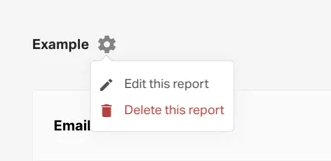
Can I edit a widget once I’ve created this?
Yes! To edit a widget, select the three dots icon within the widget itself, and then select Edit widget.