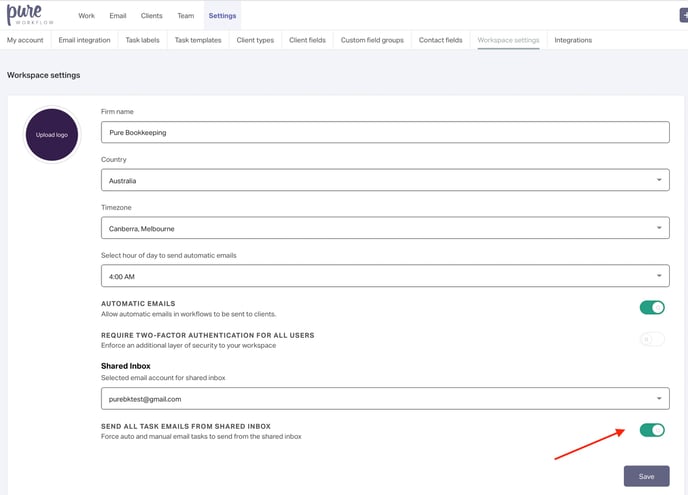Contact support to request access for Shared inbox
In Pure Workflow, it's possible to enable all users to view and reply to emails using one centralised inbox and enable all emails within tasks to be sent from that same centralised email.
To set up this feature, you first need to make sure you have a dedicated "shared inbox" user set up in Pure Workflow so that you're able to keep your individual email linked with your own account.
To do this, you would follow the same steps for adding a new team member to your workspace, but set this account up specifically for the central email; you could perhaps set the user's name as your company name or "Support Email" or something similar (example below).
We have instructions on how to create a new user in your workspace here.

Once you've set up this central inbox user, make sure you're logged into this account, then go to Settings and Email integration.
Next, select the email provider you use for your central email account and follow the guide that appears to log in via Pure Workflow and start your email import.
Once this inbox has been linked with Pure Workflow, go to Settings, then Workspace settings.
(Please note: only admin users will be able to see Workspace settings, so you may need to log back into your own Pure Workflow account to complete these steps if you didn't enable your central inbox user to be a workspace admin)
From here, select the email account you would like to serve as your central email from the dropdown at the bottom of the page and click Save.
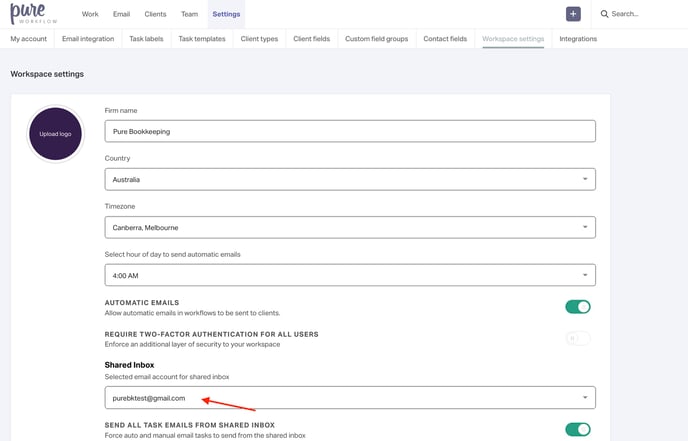
This will enable all members of your workspace to see the selected inbox and reply to the emails here from this email address.
Please note: as soon as you select an email account from the dropdown and click Save, this will enable the shared inbox feature. The toggle above the dropdown enforces all email subtasks to be sent from the shared inbox email address.
If you don't have the option to select an email inbox (as below), this means that no users in your workspace currently have their email inbox linked to Pure Workflow.

To rectify this, you would need to either follow the steps above to create a central inbox Pure Workflow user, link an email inbox to your own account, or ask another user to link an email inbox to theirs (instructions for this can be found here).
Please note: You don't need to create a separate "shared inbox" user in Pure Workflow to use the shared inbox feature; you can choose an inbox linked with any team member's account to be the shared inbox. However, if you would like all users to be able to use their individual emails as well as the shared inbox, this is the way we recommend.
You can also use the central inbox to force all auto and manual emails within tasks to be sent from this email no matter who the task is assigned to.
If you would like to do this, after following the steps above, make sure the Force auto and manual email tasks to send from the shared inbox toggle is switched to On before clicking Save.
If you don't want to enforce this across all workspaces, ensure this toggle is switched to Off.